The Salesforce administrator/developer can create policies that use any combination of Resilient Access out of the box authorities and custom authorities created by them as described in Create Policies. To use the policy for access control in a Visual Force Page, follow the steps below
- Define the Policy expression as described in Create Policies and specify how the authority parameters will received values at runtime and click the Next button.
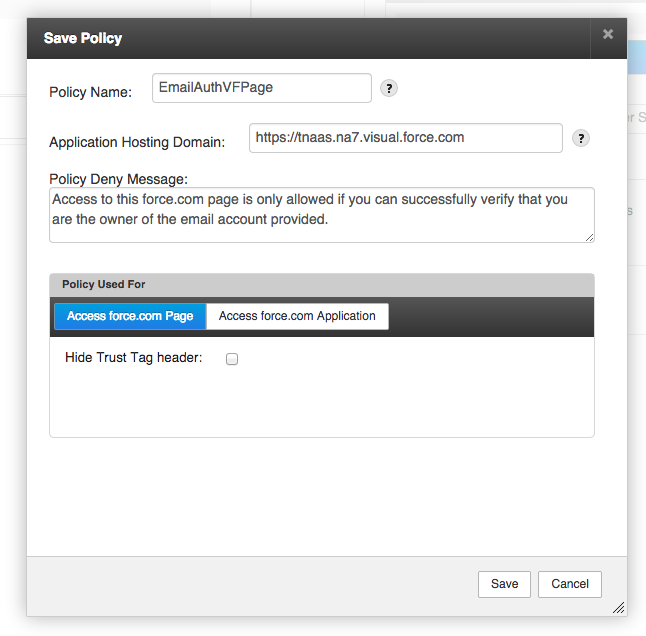
- In the Save Policy popup enter the Salesforce instance domain the Salesforce organization is in for the Application Hosting Domain box
- Provide a custom deny message that users accessing the Visual Force page that uses this Policy will see if the policy evaluation results in a DENY (optional)
- Select the Access force.com Page tab in the Policy Used For section.
- If you wish to suppress the rendering of the TNaaS header that provides the Logout button and the user identity attributes click on the Hide Trust Tag header checkbox. For a policy that controls access to the force.com application it is recommended to keep the Hide Trust Tag header checkbox unchecked
- For a force.com page using this policy that is embedded inside another page through <apex:iframe> could check the Hide Trust Tag header checkbox to not display the Resilient Access header when the page is rendered
- In the TNaaS policy list click on the
 icon in the Policy Used For column to display the popup as shown below.
icon in the Policy Used For column to display the popup as shown below.
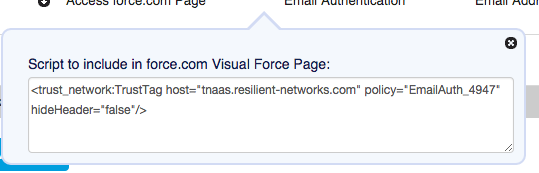
- Copy the Trust Tag Visual Force component tag and embed in a Visual Force page as shown below. When the page is loaded in a browser it will go through the policy evaluation which will control access to the page.
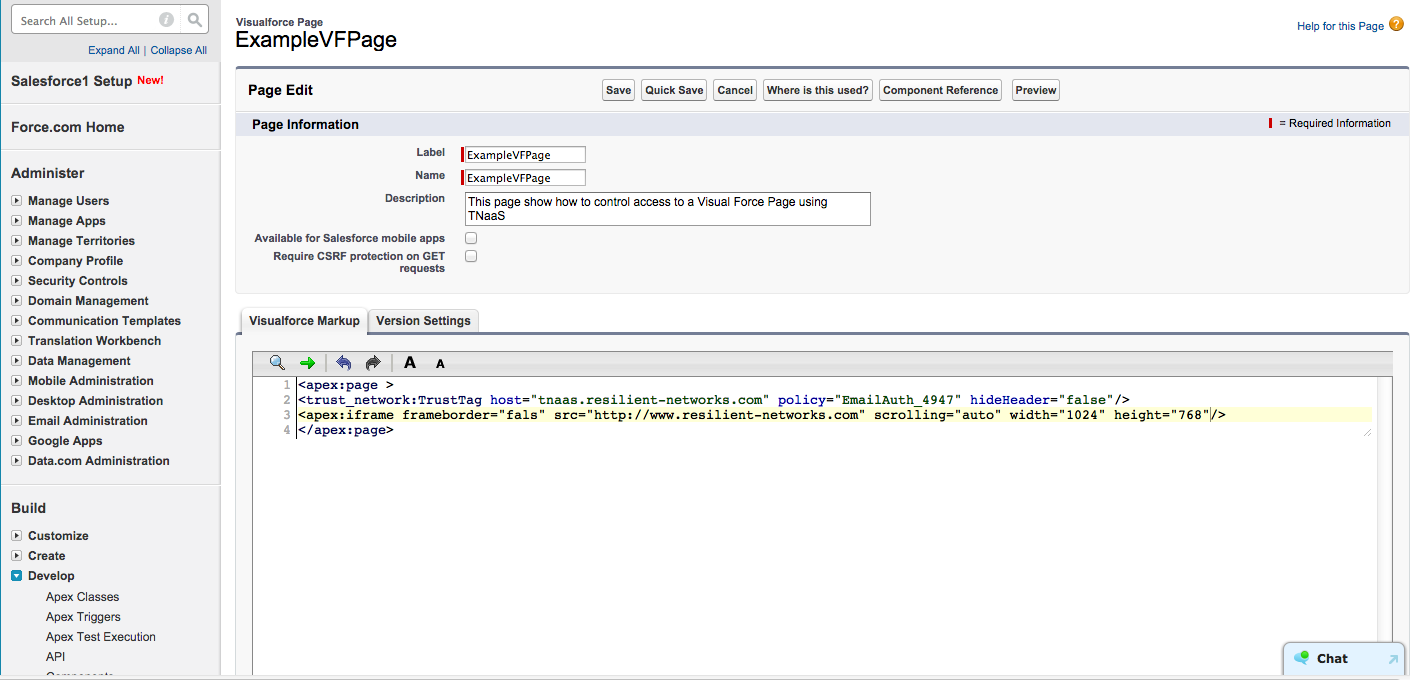
-- Download Access force.com Page as PDF --
