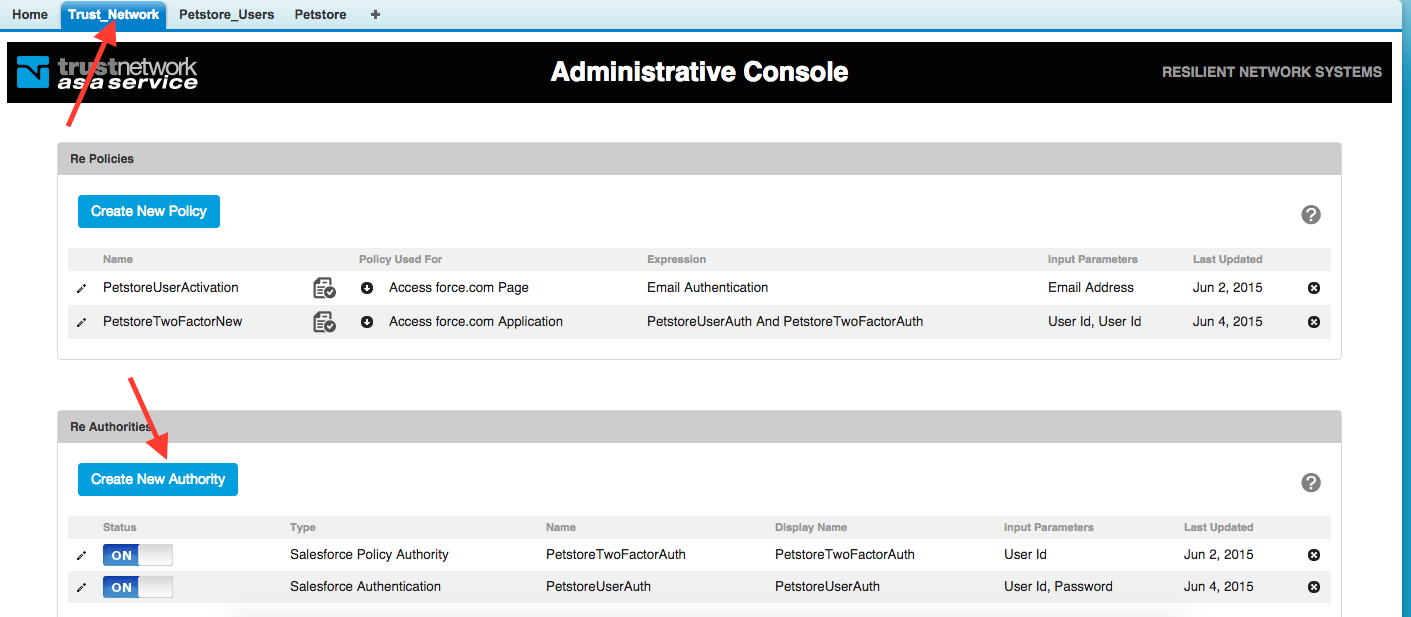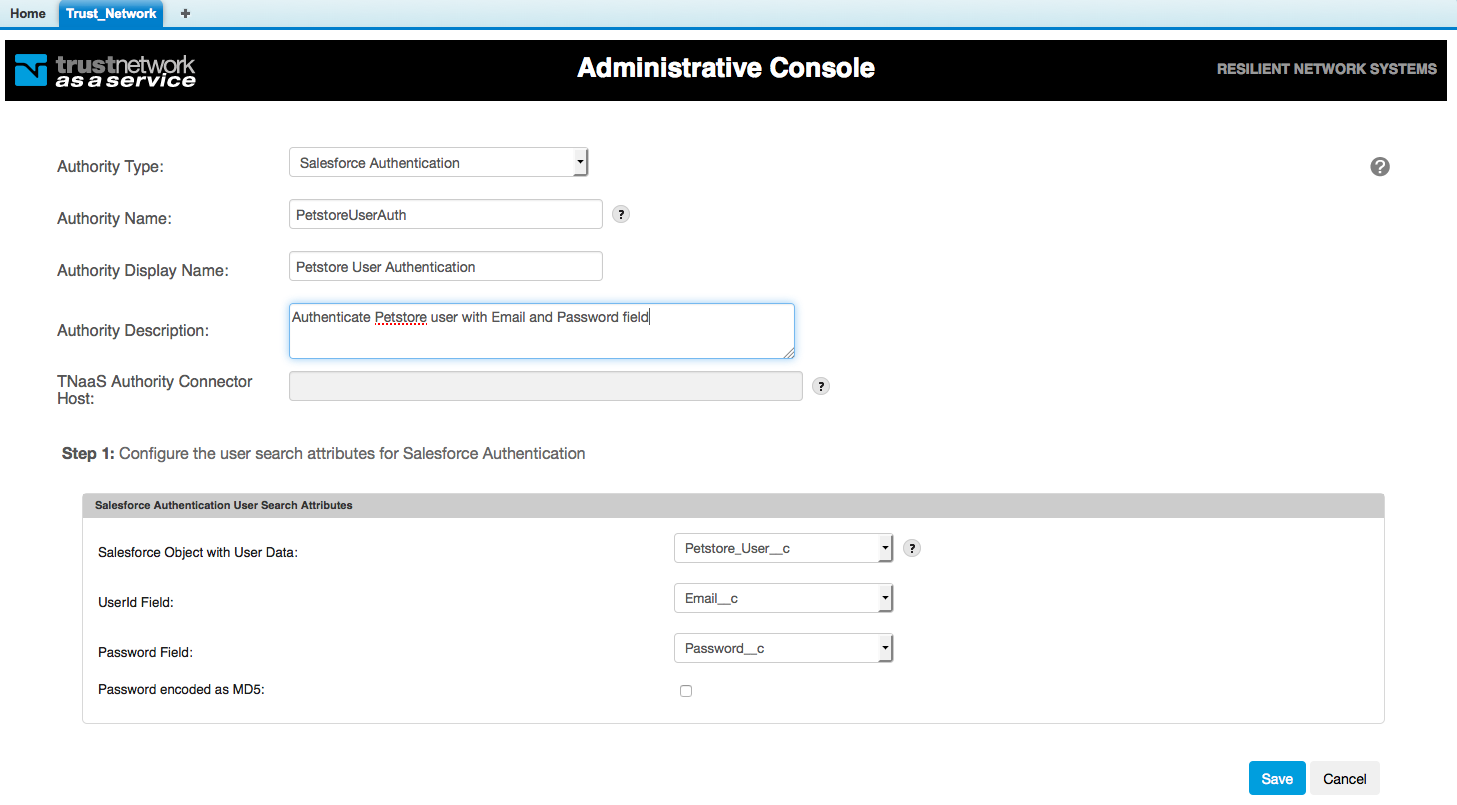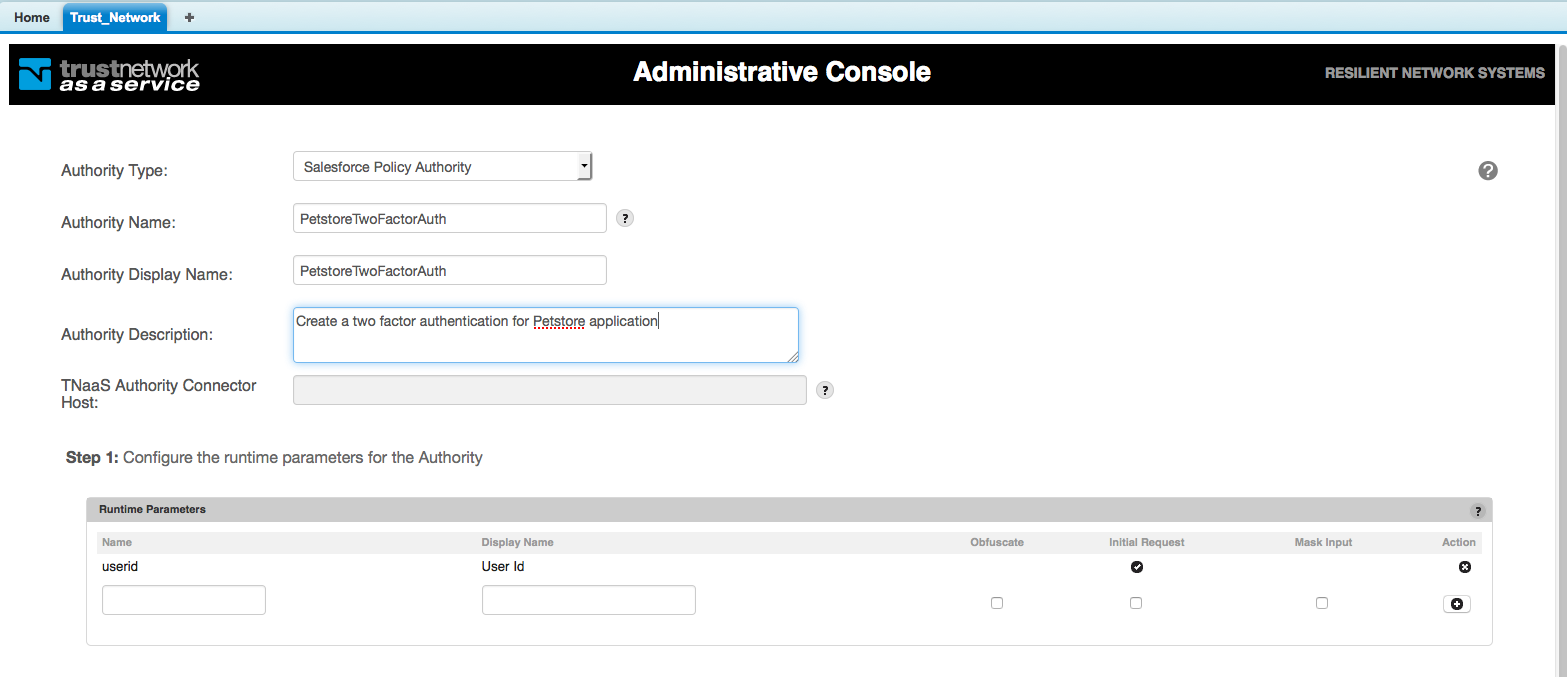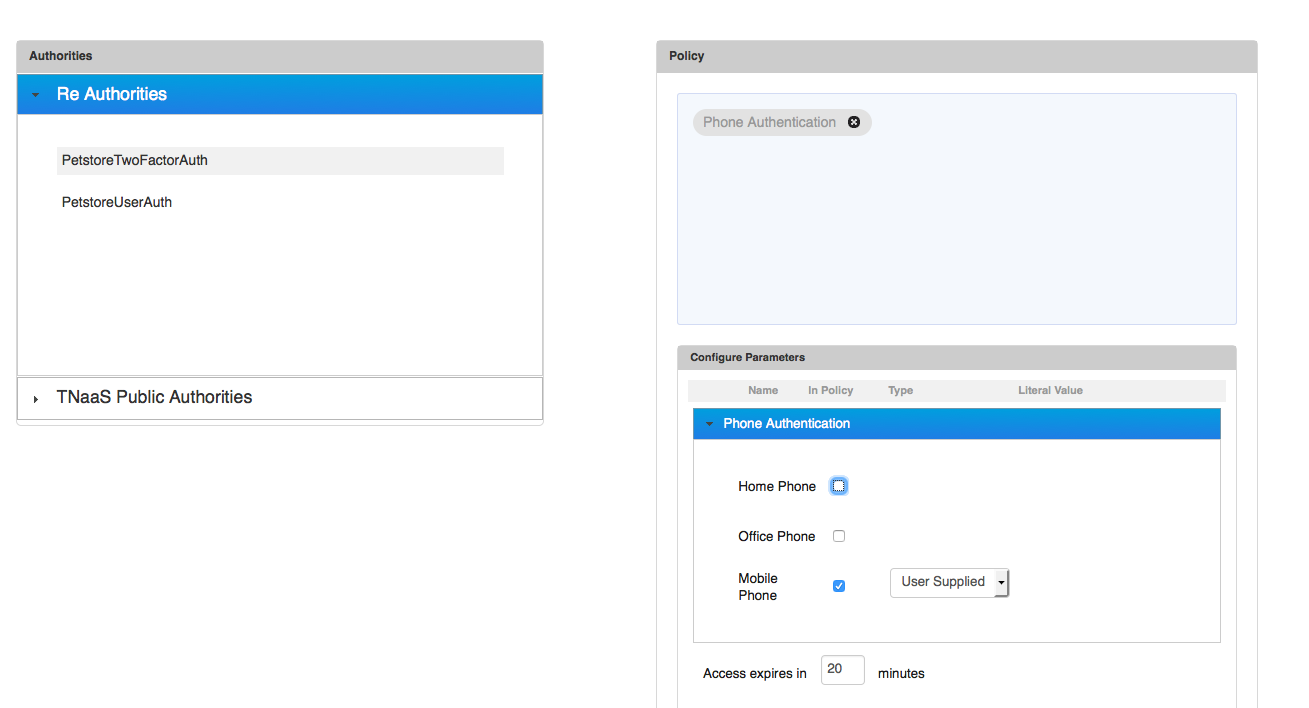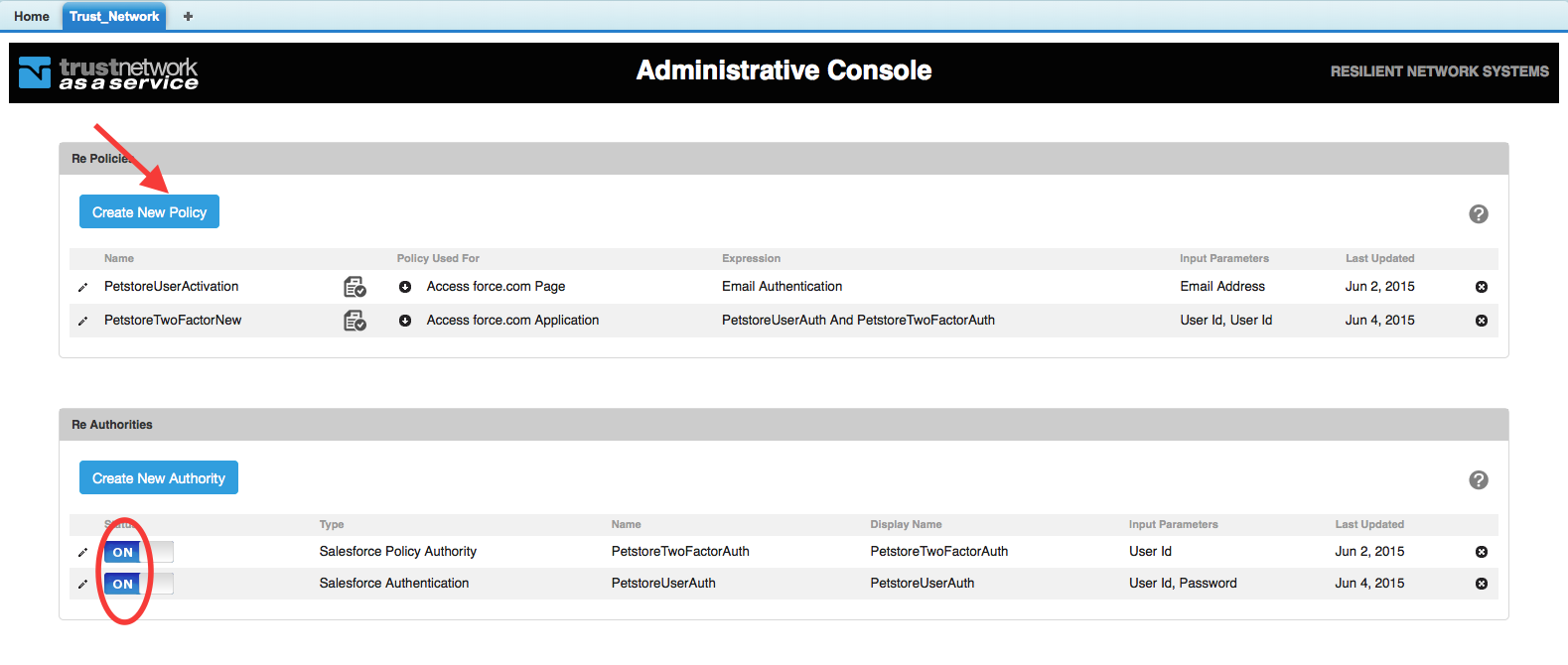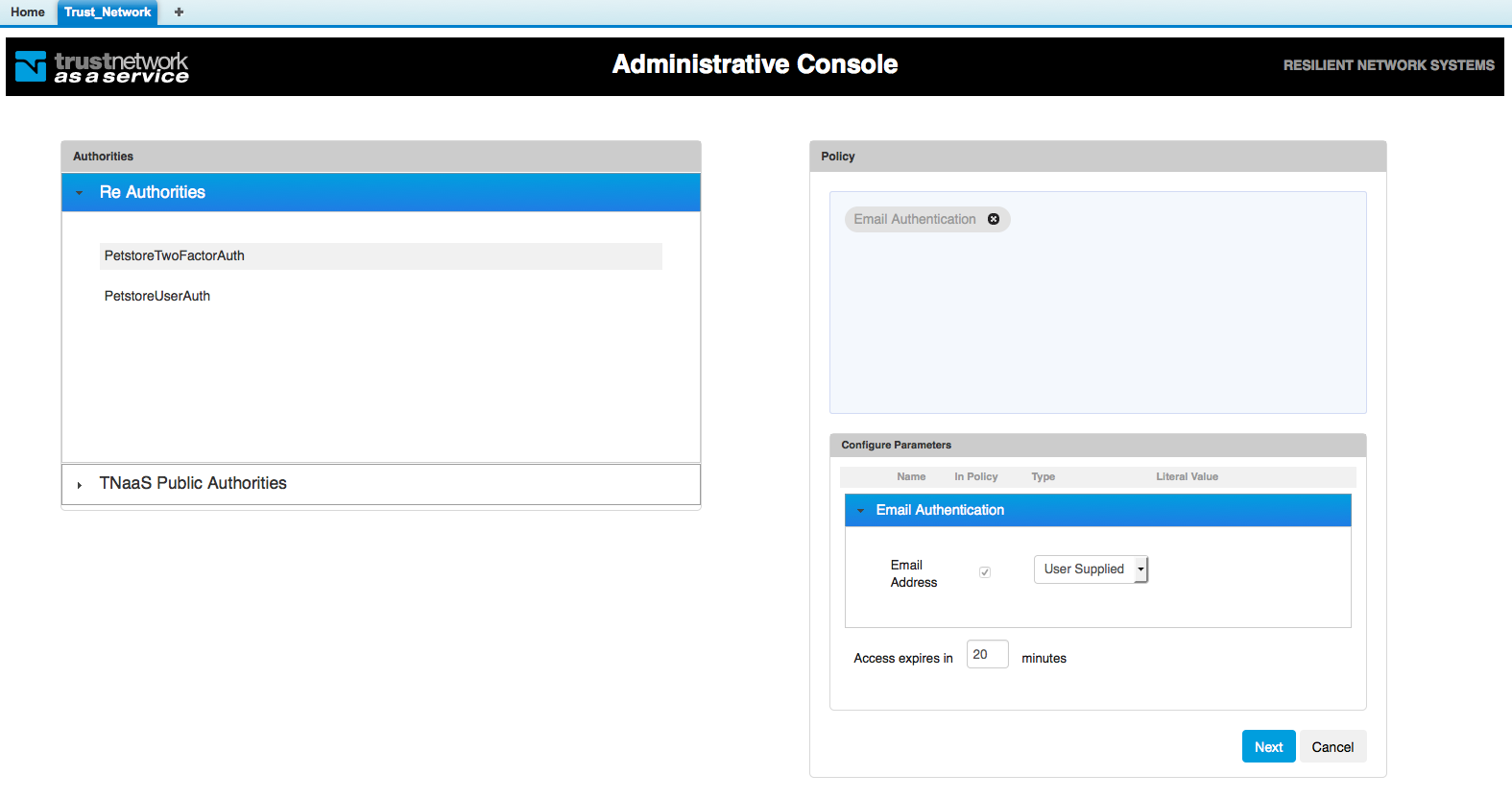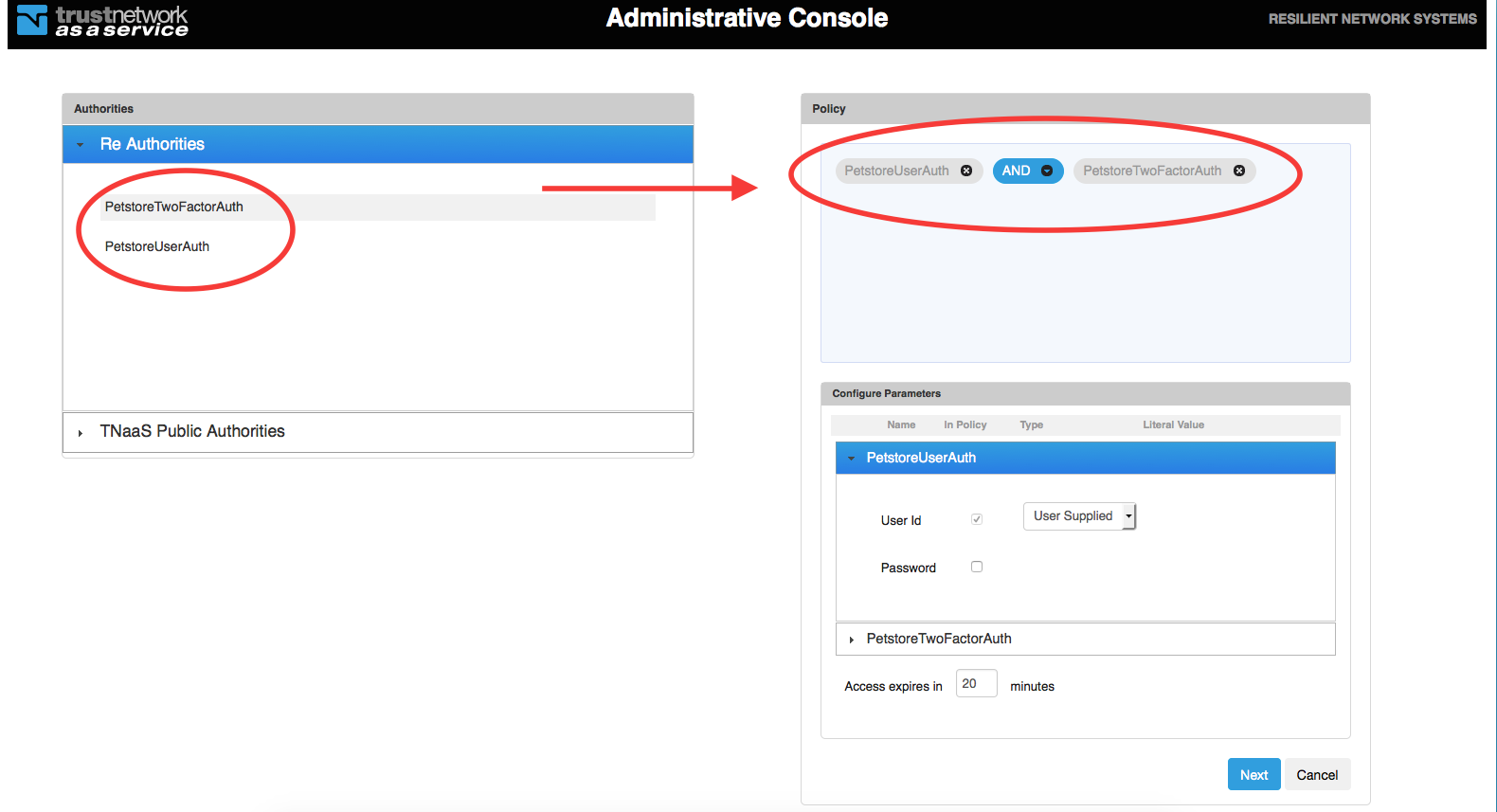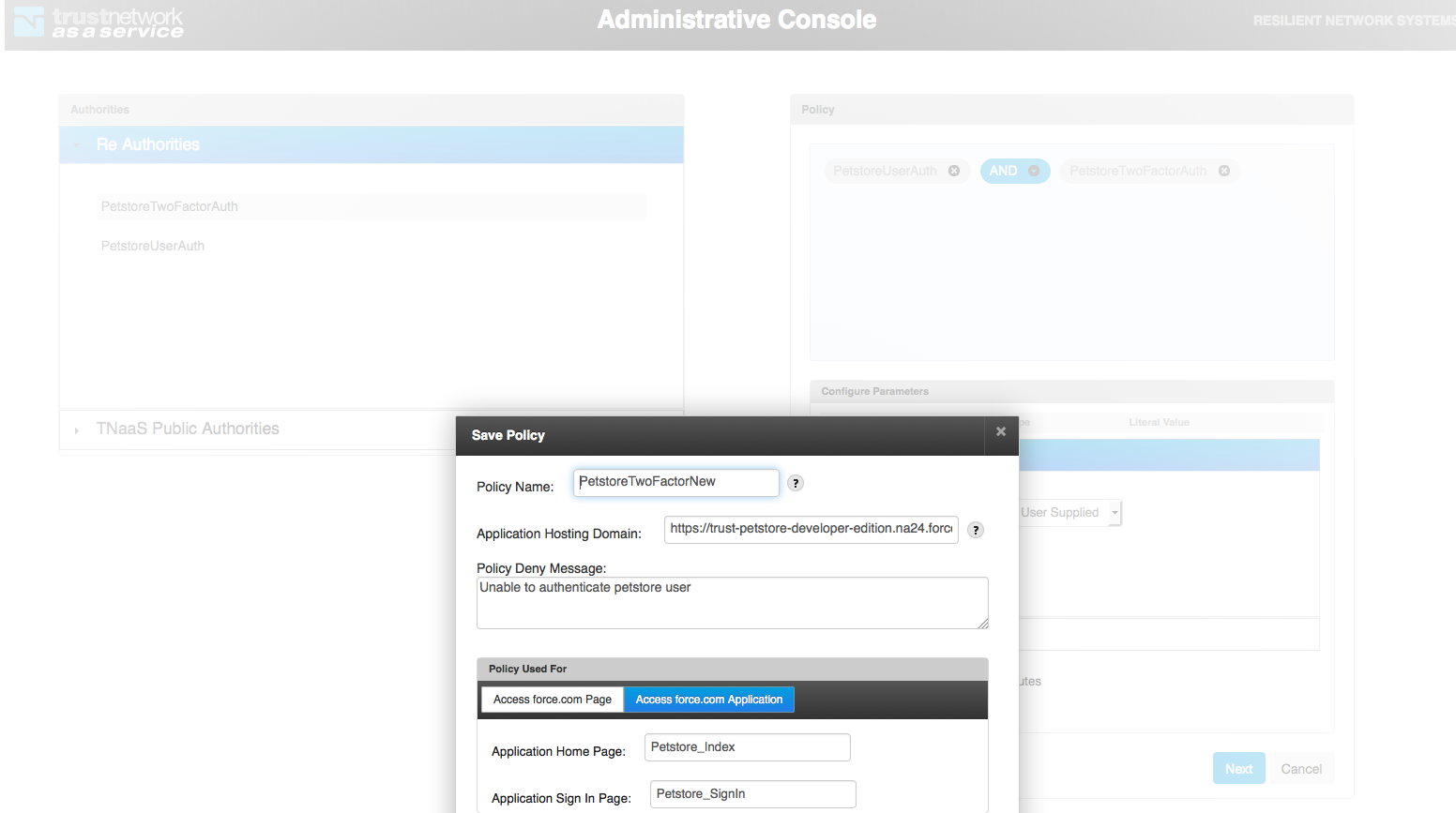1. Access “Trust_Network” Tab and click on “Create New Authority” button
2. Create a “Salesforce Authentication” with Petstore_User custom object’s Email and Password fields:
3. Create a “Salesforce Policy Authority” and add “userid” runtime parameter as the following:
4. Configure the SOQL query to extract attributes like the following:
4. Create an output policy with phone authentication as the second factor:
5. Enable “Phone Authentication” as the second factor:
7. After turning “ON” the newly created authorities, press “Create New Policy” to create two petstore policies
8. Create “PetstoreUserActivation” policy by dragging and dropping “Email Authentication”.
9. Select “Access force.com Page” tab and press “Save” button
10. Create a new two factor authentication policy:
11. Select “Access force.com Application” tab and enter Home/Sign In page parameters as the following:
-- Download Create Salesforce Petstore Policies as PDF --