Data Proxy allows you to control access to documents and data APIs through Resilient Access policies. The data API or document that is protected through the policy is referred to as Asset. The steps for setting up a Data Proxy policy is as follows:
- Create a Policy in Resilient Access admin console referencing the authorities you wish to use to control access to the asset. Select the Data tab from the Policy Used to Access section. The Data Source: field has two options, Web URL and File/Folder in Box. This page covers the Web URL data source type, please refer to Box Integration for File/Folder in Box option. Enter the URL to the asset in the Asset URL field and select whether the asset should be downloaded or displayed in the Asset Retrieval Type field. Only a limited set of content-types can be displayed such as PDF files, popular image formats etc. If the asset cannot be displayed, a download option will be provided.
- In the Policy list page click on the
 icon in the Policy Used For column, the following popup will be displayed:
icon in the Policy Used For column, the following popup will be displayed: 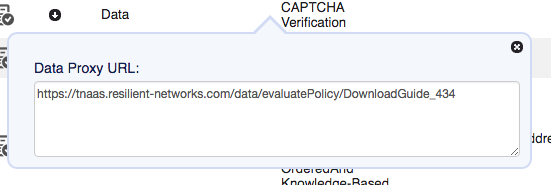 The URL displayed in the popup can be sent to the recipients, embedded in your web application within an iframe, etc. It will act as a proxy for your asset. It will first execute the policy and if it evaluates to a GRANT, the asset will be retrieved from the URL specified and either embedded in the Content Viewer panel of the Data Proxy result page for the Display option or can be downloaded for the Download option.
The URL displayed in the popup can be sent to the recipients, embedded in your web application within an iframe, etc. It will act as a proxy for your asset. It will first execute the policy and if it evaluates to a GRANT, the asset will be retrieved from the URL specified and either embedded in the Content Viewer panel of the Data Proxy result page for the Display option or can be downloaded for the Download option.
-- Download Data Proxy as PDF --
