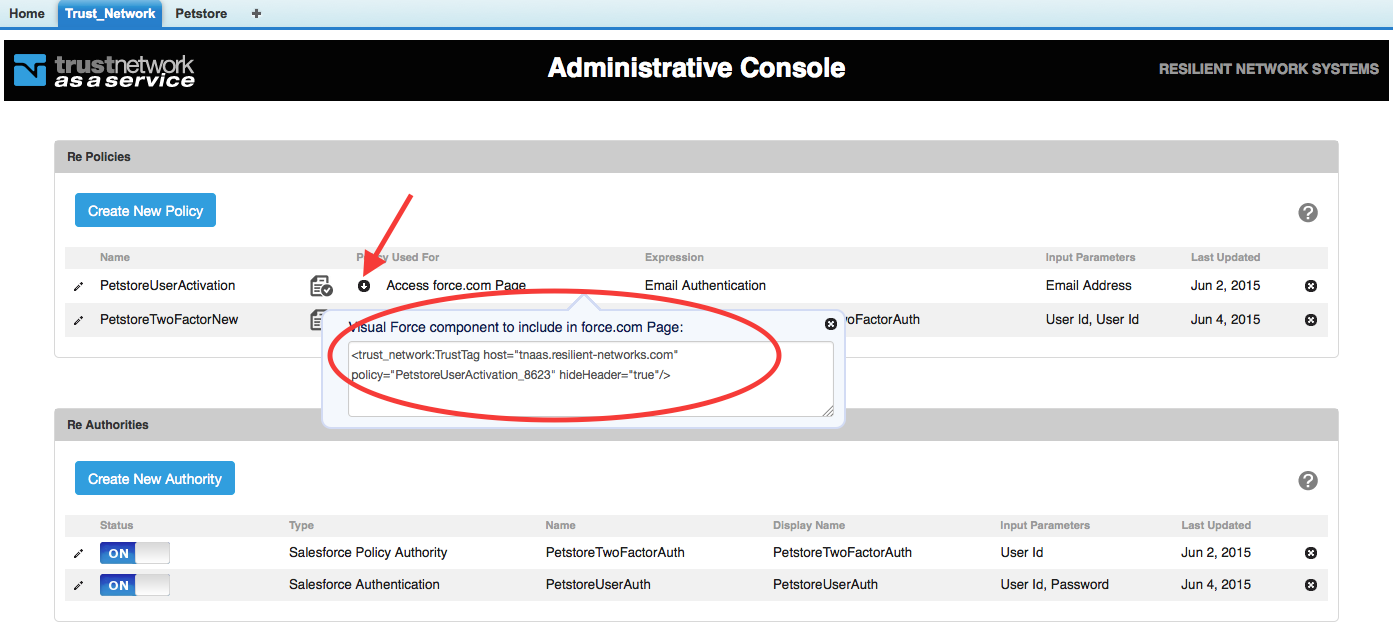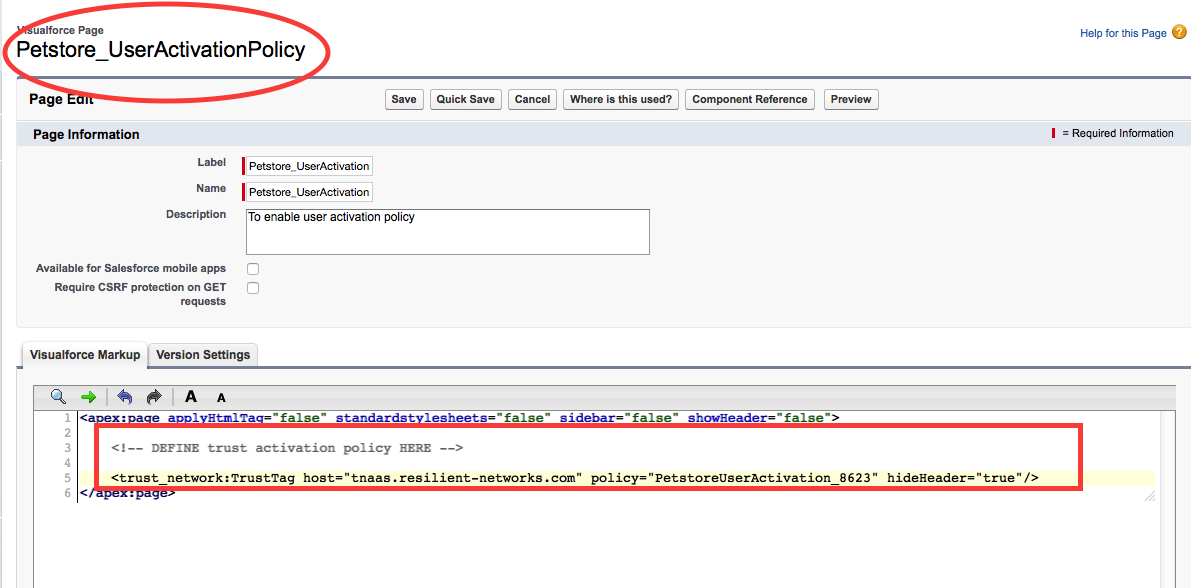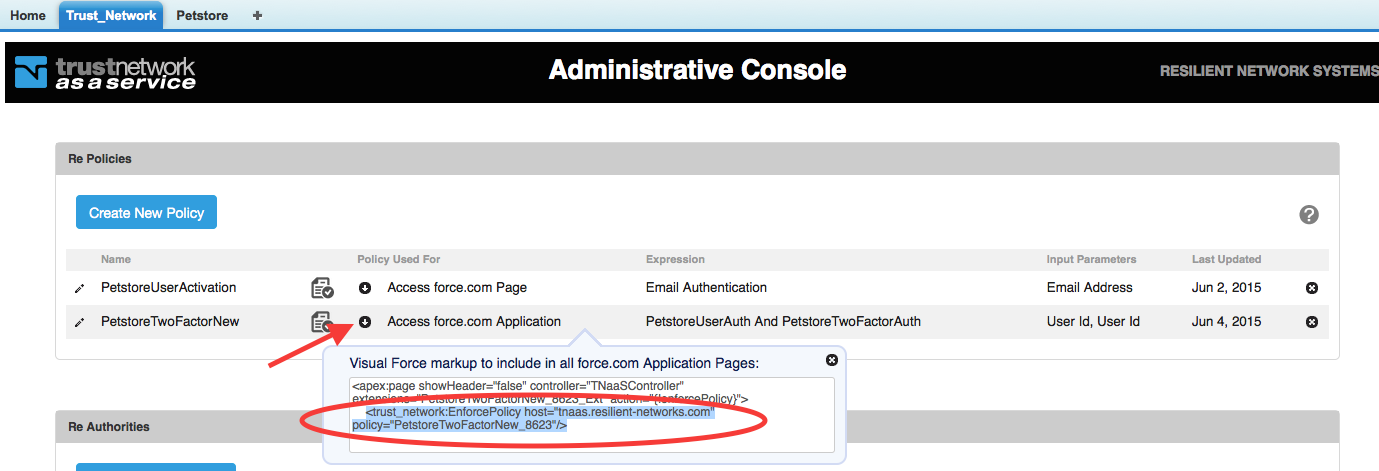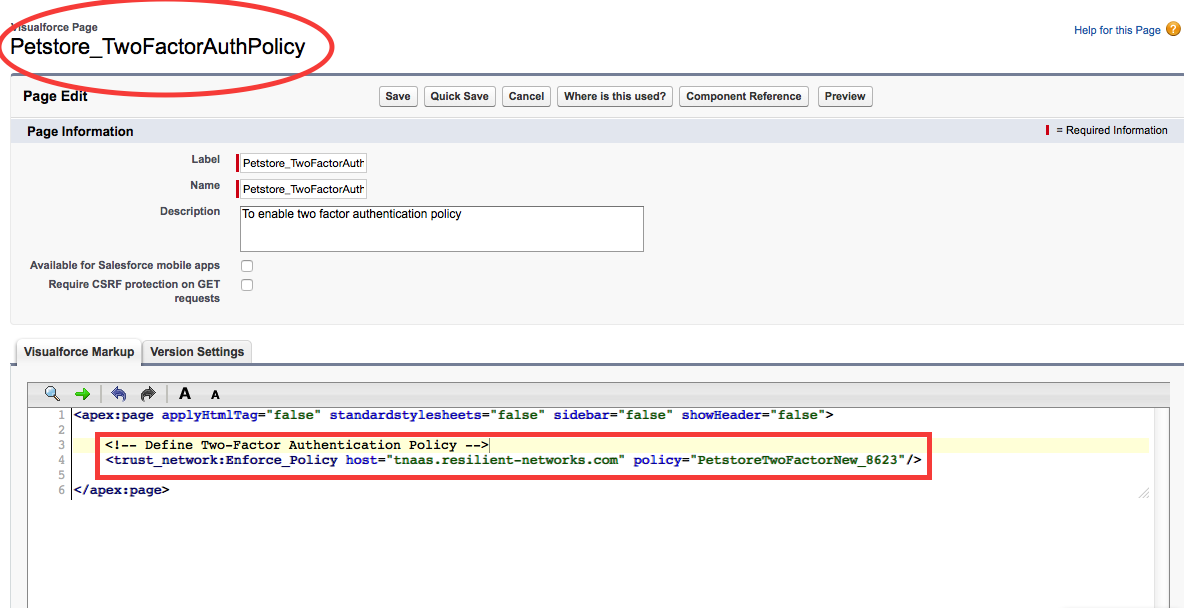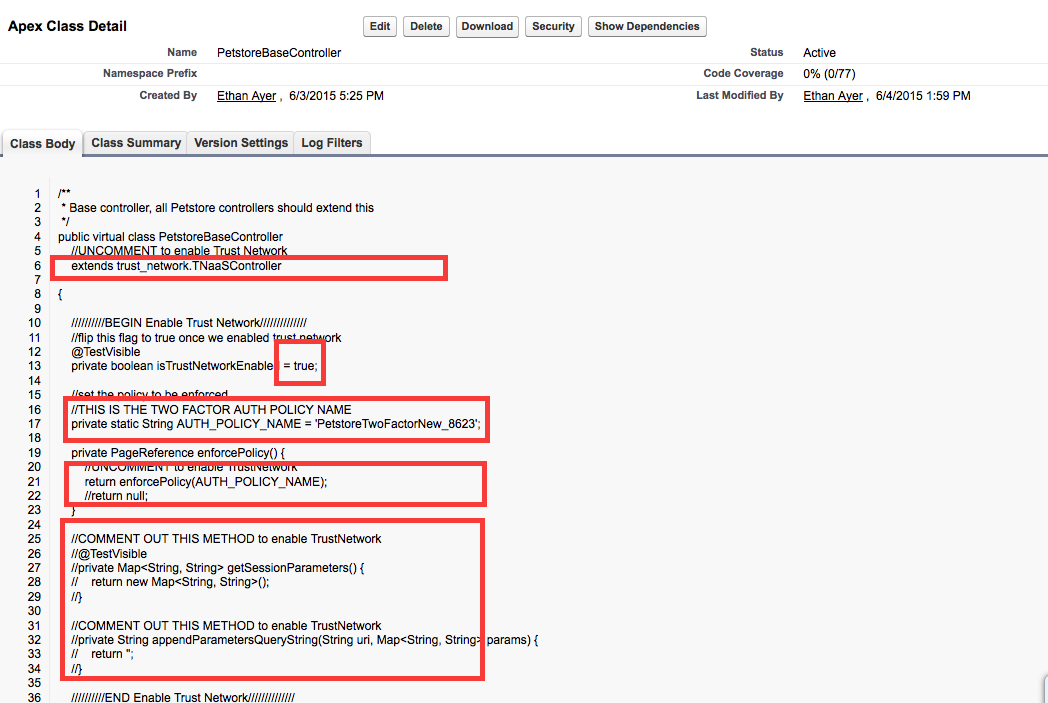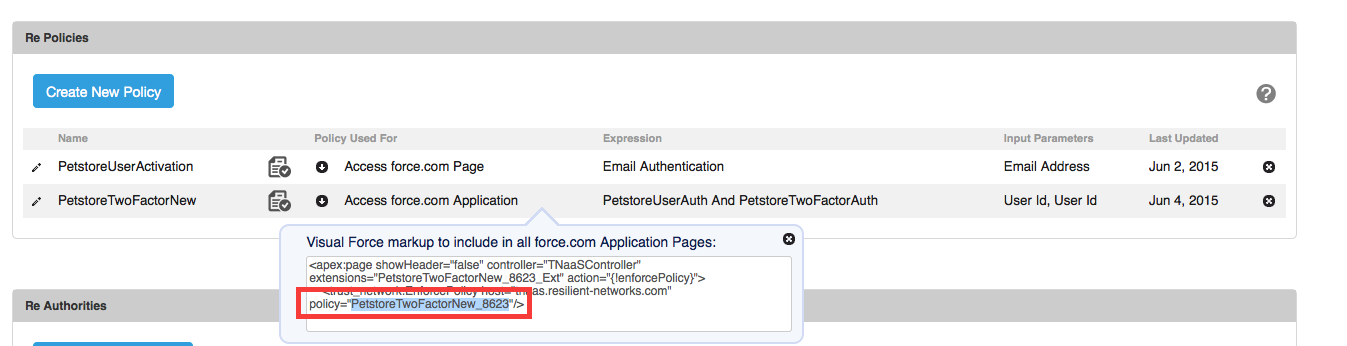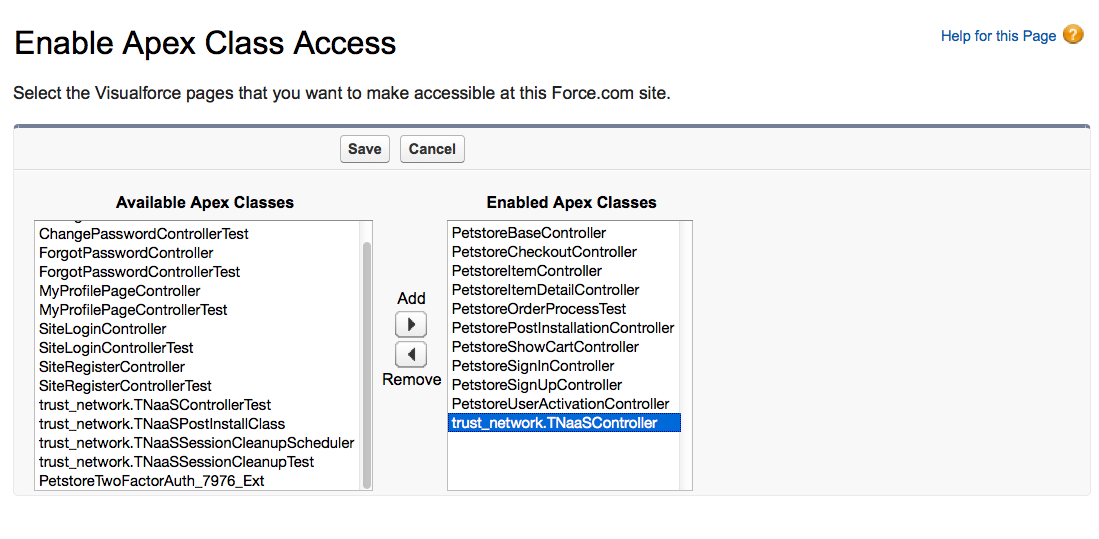1. Go to “Trust_Network” tab, click down arror of “PetstoreUserActivation” and copy the “Visual Force component to include in force.com Page”:
2. Paste content into “Petstore_UserActivationPolicy” VisualForce Page, and Save it:
3. Go back to “Trust_Network” tab, click down arrorw of “PetstoreTwoFactor” policy and copy the selected content as the following:
4. Paste the policy into the “Petstore_TwoFactorAuthPolicy” VisualForce Page, and Save it:
5. Go to “PetstoreBaseController” Apex Class, and modify the section between comments of “Enable Trust Network”:
6. After the edit, it should look like these:
7. The Policy Name from above, should be copied from “PetstoreTwoFactor” policy:
8. If you are using VF tab to host petstore, no further configuration needed. For using petstore as a force.com site, you need to enable public access for the following additional components:
a) Add trust_network.TNaaS controller to the “Apex Class Access”
b) Add <Policy>_Login, <Policy>_Logout and <Policy>_PostEval to the “Visualforce Page Access”
9. If you have signed up users from pre trust-enabled version, make sure to set the Petstore_User__c.Activation__c field to 1 or delete those users and redo the sign ups.
-- Download Enable Trust Network on Petstore as PDF --