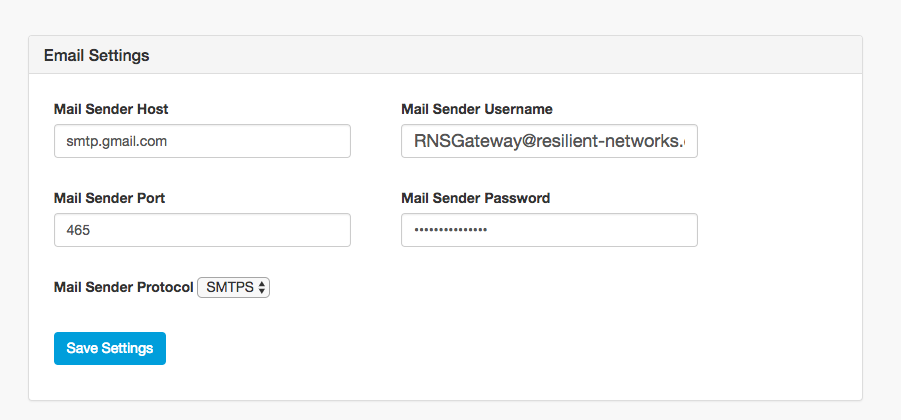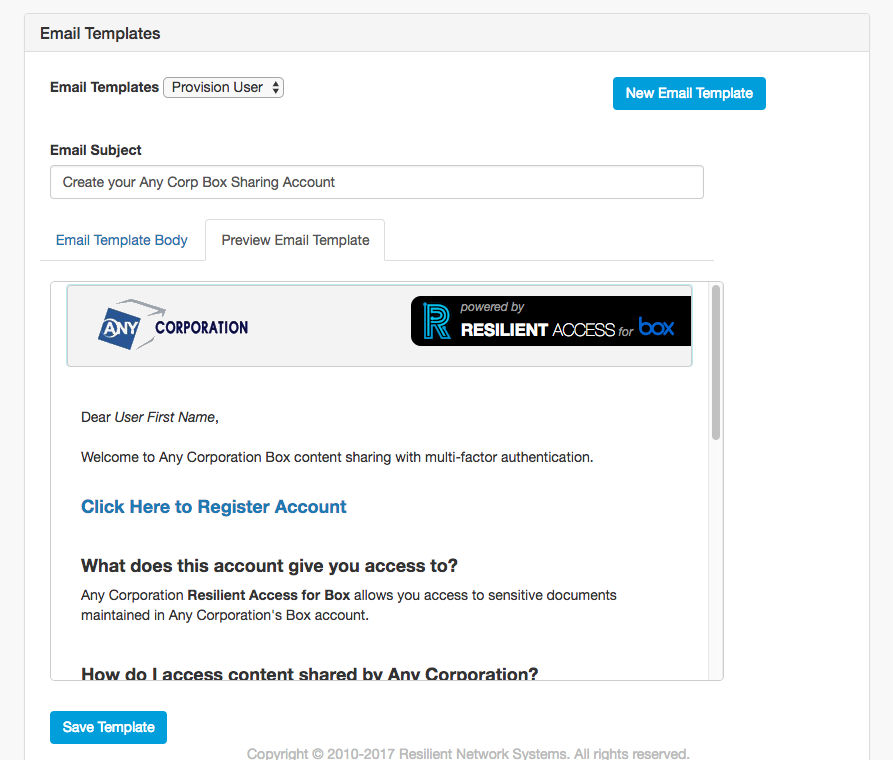Resilient Access for Box sends communication emails to external users. The Email Configurations tab of the admin console allows the admin to configure the email account the system emails will be sent out of as well as the HTML email templates.
Email Settings
In the email settings section we can configure the email account the system emails will be sent out of. By default the email configuration is setup to send the system emails out of the Resilient Networks email server.
Email Templates
RA for Box is setup with three email templates. These are:
- Provisioning Email Template: This is the email that is sent out to provision an account for an external user.
- Shared Link Template: The email template for sending shared link emails
- Welcome Email Template: After an external user has completed the activation process the system will send out the welcome email which can have the necessary information to use the RA for Box software.
The New Email Template button creates a new email template. For each email template we can specify the subject line and the HTML source of the email body. By default the email template is configured to use the customer specific branded header that is setup in the Branding section of the Settings tab. We can switch to the preview tab to see how the HTML email will appear.
Sprinkled through the HTML source of the template are variables that are dynamically substituted before the system sends out the emails. Variables are specified as follows:
${variableName}
The variables in the email templates are:
- Branding related variables that are setup in the Branding section of the Setting tab:
- ${headerBgGradientTop} – For gradient background the top color
- ${headerBgGradientBottom} – For gradient background the bottom color
- ${headerBgSolid} – For solid background the background color
- ${border} – The border color
- ${panelBg} – A panel or section background color
- ${panelText} – A panel or section text color
- ${headerClass} - selects the solid color header CSS class or the gradient header CSS class based on what is specified in the Branding Settings.
- ${logo} – The logo image specified in the Branding Settings
- ${companyName} – The company name specified in the Branding Settings
- ${supportEmail} – The support email address specified in the Branding Settings
- ${givenName} – The first name of external user
- ‘${linkUrl} – The unique link URL that is inserted into the email template for provisioning the user or the shared link.
-- Download Email Configurations as PDF --