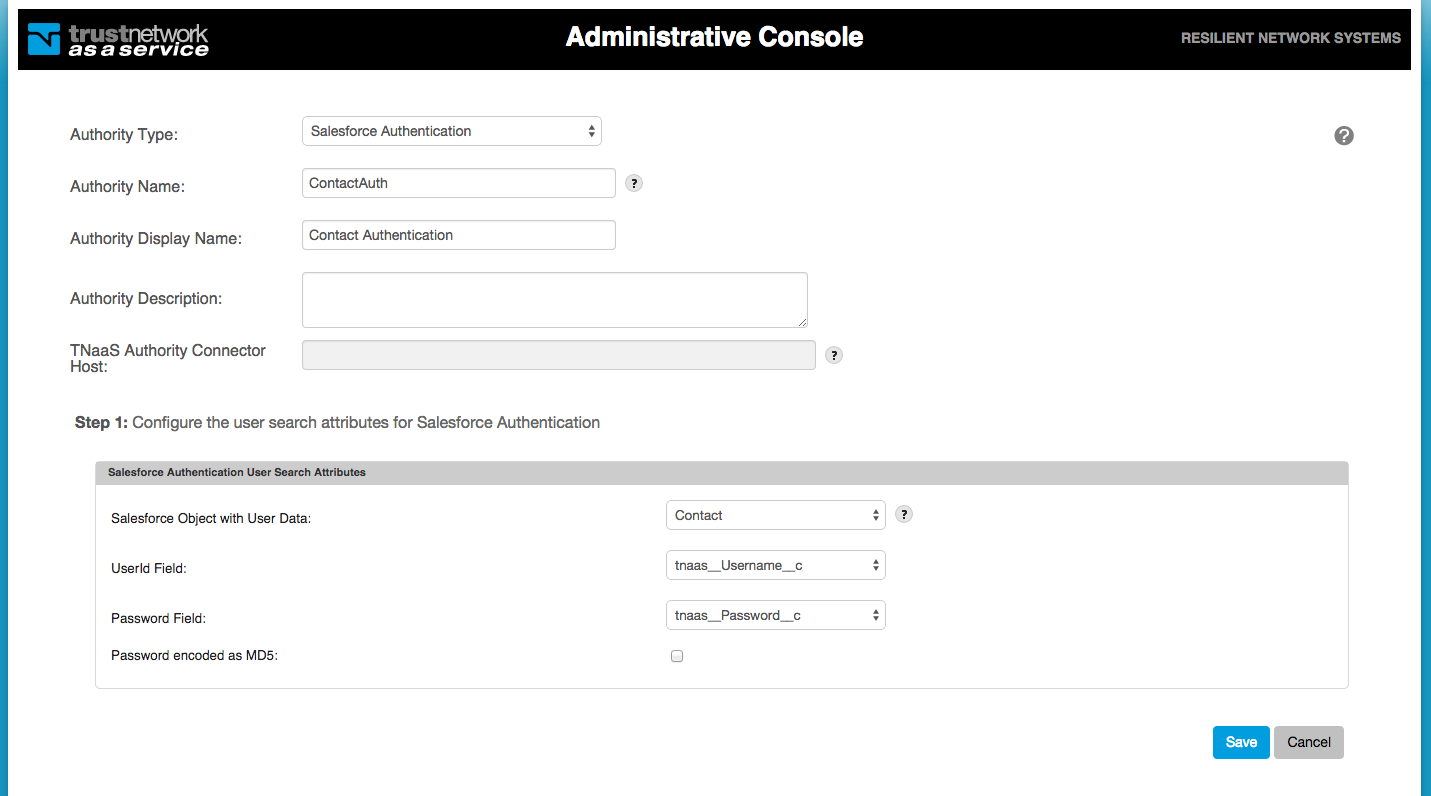Authenticates a user by querying a Salesforce standard or custom object to validate the user’s credentials. The Resilient Access privacy enhancing policy evaluation mechanism avoids the passing around of the password through the network by requesting for the password only when the Salesforce Authentication Authentication authority is invoked. The sensitive information is only exchanged between the user and the Salesforce Authentication authority over TLS.
Configuring the Salesforce Authentication Authority
To configure the authority, complete the following steps.
- Sign into the Administrative Console
- Click Create New Authority.
- Select Saleforce Authentication from the Authority Type drop down.
- Type a name for the authority in the Authority Name box.
- Type a description of the authority in the Authority Description box (optional).
- Configure the Salesforce object and fields that store user account information.
- Select the Salesforce object that holds the user records in the Salesforce Object with User Data drop down
- Select the field that has the user identity attribute that will be passed during Salesforce user authentication in the UserId Field drop down
- Select the field that stores the password in the Password Field drop down.
- If Passwords are encoded as MD5 values before storing them in the password field then the Password encoded as MD5 checkbox should be checked.
- Once you have finished configuring the Salesforce Authentication authority, click Create or Save.
-- Download Salesforce Authentication Authority as PDF --