Salesforce Policy Authority is only available within Salesforce. It executes a Salesforce Object Query Language (SOQL) Query and retrieve attributes from Salesforce objects. These attributes can be mapped to the authority parameters of the output policy configured. The SOQL query should only return one result row for the authority to correctly forward the evaluation to the output policy.
Configuring the Salesforce Policy Authority
To configure the authority, complete the following steps.
- Sign into the Administrative Console.
- Click Create New Authority.
- Ensure that Salesforce Policy Authority is selected in the Authority Type list box, the following screen will appear.
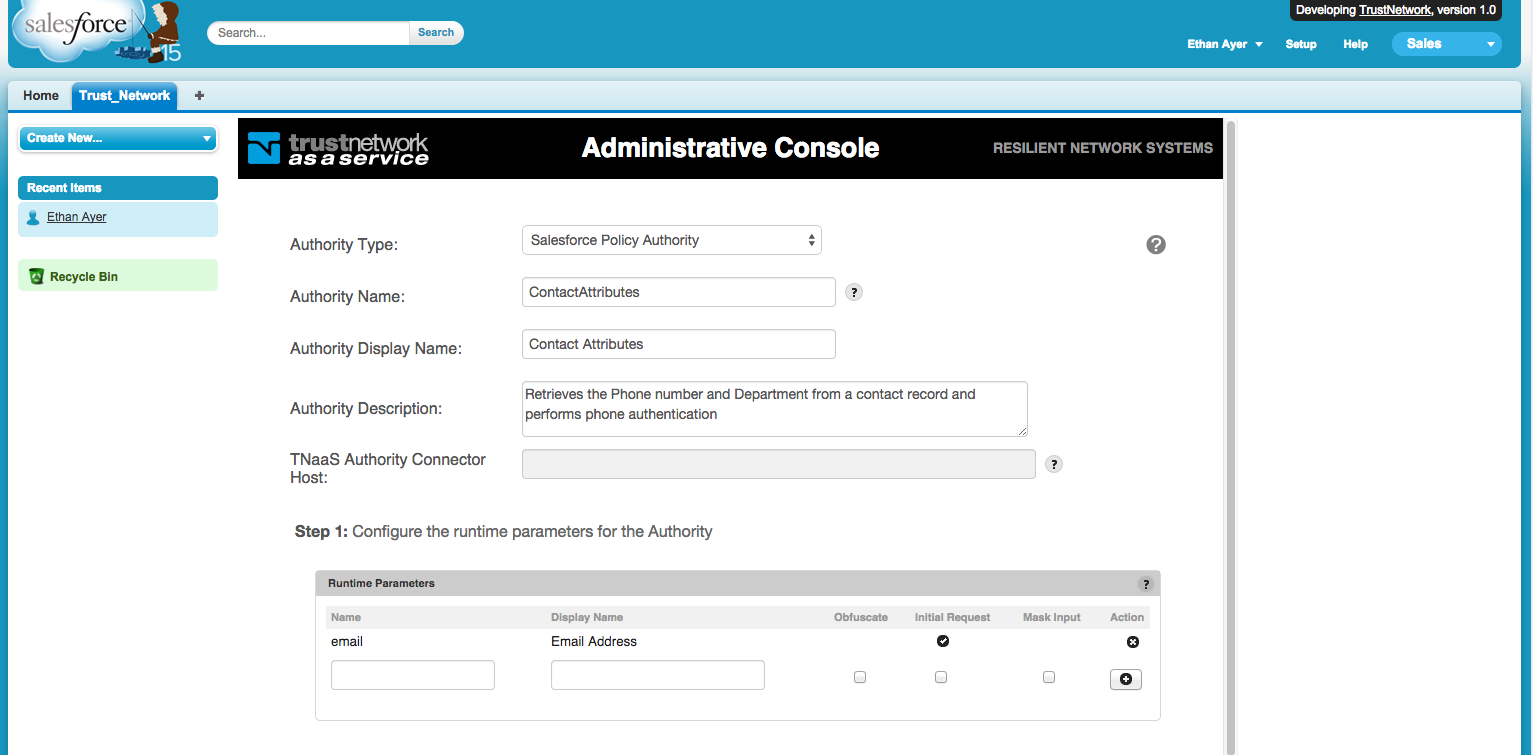
- Type a name for the authority in the Authority Name box.
- Type a name for the authority in the Authority Display Name box.
- Type a description of the authority in the Authority Description box (optional).
- Use the Runtime Parameters area to add and configure the parameters without literal values. The values of these parameters will be supplied by the end user at runtime. For each runtime parameter, specify the following:
- Type the name of the parameter in the Name box. The parameter name gets paired with the value provided at runtime and sent to the authority.
- Type the label of the box displayed to the end user in the Display Name box.
- If the parameter will contain a sensitive value, such as personally identifiable information, select the Obfuscate check box. This instructs the Trust Network to substitute an opaque token for the value as it transits the network, ensuring that the value never passes through the central Policy Workflow Engine component and does not get stored in the Trust History.
- If the user will provide the value in the initial request form, select the Initial Request check box. NOTE: Resilient recommends leaving the Initial Request check box blank if the value is sensitive or contains personally identifiable information.
- Select the Mask Input check box to mask the values with bullet characters as the user types them in. This protects against shoulder surfing.
- Build the SOQL Expression to extract attributes from Salesforce records.
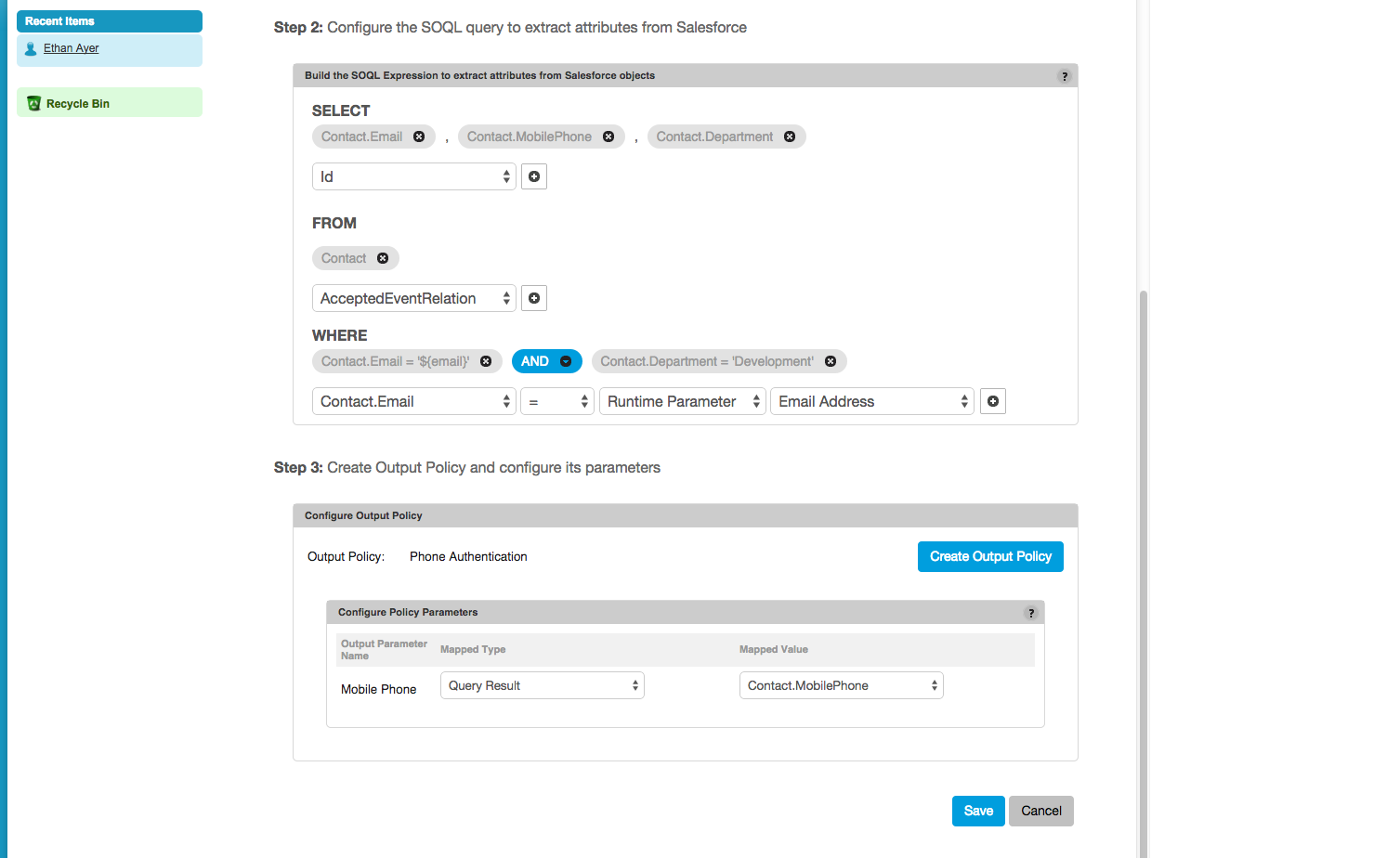
- First select the Salesforce object to query from the list of Salesforce objects under the From drop down and click on the + button to add the object to the expression. Any number of Salesforce objects can be selected to build the SOQL query.
- After adding a Salesforce object, the object field selector will appear under SELECT. Select the object field that you wish to add to the SOQL query and click the + button to add it to the query. The fields in the query should include the attributes you wish to extract and the fields that will be used in where clauses
- After adding a field the controls for adding WHERE clauses will appear. The left-hand side of the WHERE clause expression will be populated with the fields from the SELECT section, the right-hand side can either be Runtime Parameter a SOQL Field or a Literal. The widget next to it will be appropriately populated to specify the right-hand side value. Click the + button to add the WHERE clause.
- The SELECT field or the FROM object or the WHERE clause can be delete by clicking on the delete icon. The SOQL query will be updated as required to ensure it always remains a valid SOQL query.
- Define the output policy and configure the policy parameters using the steps below
- Click the Create Output Policy button to define the output policy. The output policy is created in a popup window with a similar interface as the Create Policies page. Drag and drop authorities and define the output policy
- The Configure Policy Parameters table will list the parameters of the output policy. These can either be mapped to Runtime Parameter defined above or a Literal or a Query Result.
- If Mapped Type is Runtime Parameter then Mapped Value will be populated with the runtime parameters defined. Select the one to use from the drop-down
- If Mapped Type is Literal enter the value in the Mapped Value box
- If Mapped Type is Query Result then Mapped Value will be populated with the fields from the SOQL query defined in the Build the SOQL Expression to extract attributes from Salesforce object section. Select the one to use from the drop-down.
- Once you have finished configuring the authority, click Create or Save.
-- Download Salesforce Policy Authority as PDF --
