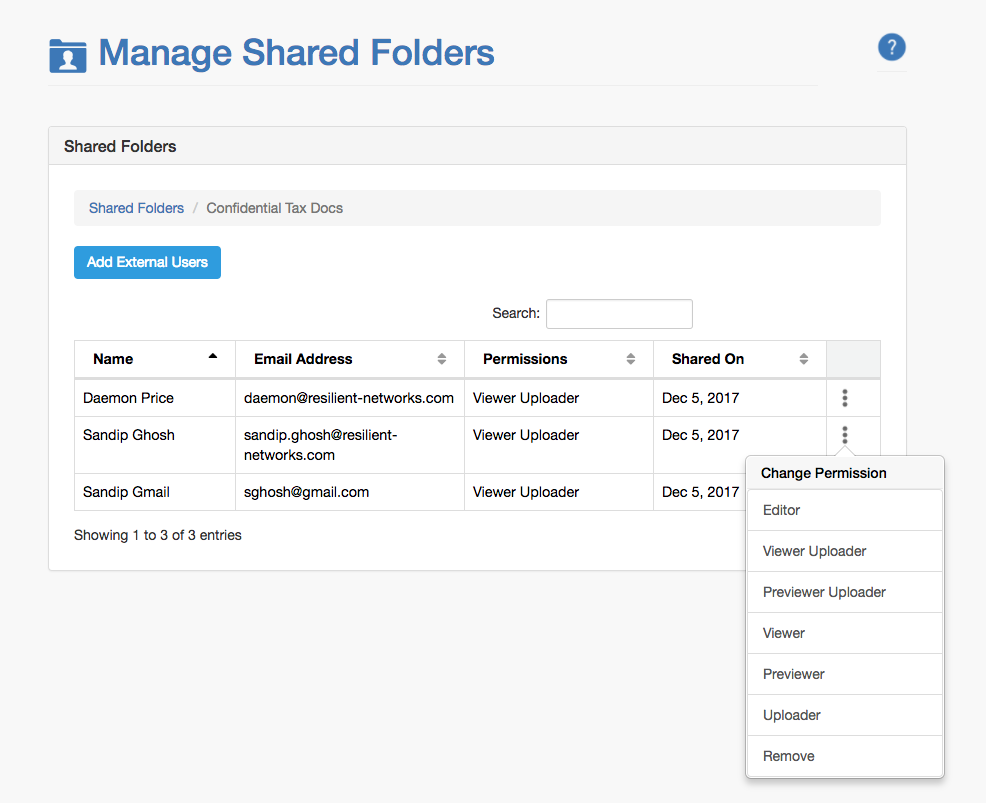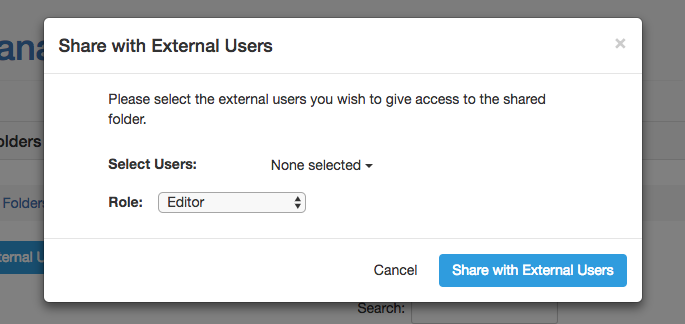The Manage Shared Folders tab in the Resilient Access for Box Admin console lets content administrator manage the shared folders in their enterprise Box account. Admins can add, remove and change the permissions of the folders the external user has access to.
A folder in Box is shared with external users through the Resilient Access Box integration app. This app adds a Integrations menu item: Share with Resilient Access. The popup window opened when this menu item is selected has a Share Folder option that lets the Box content administrator select the external users the folder will be shared with. Setting up this sharing will add the folder as a shared folder in Resilient Access for Box with the selected users.
For an organization migrating their existing Box Collaborations to Resilient Access for Box, the migration tool can be used to migrate all existing Box Collaborations with external users to Resilient Access for Box.
Shared Folders View
The Manage Shared Folders tab displays a tabular view with information of all the shared folders.
The ![]() button downloads a CSV shared folder report with all the shared folders and the external users the folder is shared with. Clicking on the
button downloads a CSV shared folder report with all the shared folders and the external users the folder is shared with. Clicking on the ![]() icon will open a popup with more details about the shared folder. Clicking on the Edit User Sharing menu item will show the users the folder is shared with.
icon will open a popup with more details about the shared folder. Clicking on the Edit User Sharing menu item will show the users the folder is shared with.
Edit User Sharing View
This view displays the users the folder is shared with.
The Change Permission menu can be used to change the permissions the folder is shared with. The folder can be shared with new external users through the Add External Users button. The list of users that will be displayed are all provisioned and active users that the folder is currently not shared with.
The Shared Folders link at the top of the page returns the admin to the Shared Folders View.
-- Download Manage Shared Folders as PDF --